With more and more attorneys adopting Macs throughout their offices every day and the business world raving about the cost effectiveness of Mac OS X, today Macs are an accepted and feasible alternative to Windows in the legal community. Having recently made the switch to a Mac myself, I’ve put together a list of the top ten free Max OS X programs that made switching from a PC to a Mac a breeze.
1. Quicksilver
Quicksilver is a program launcher that uses simple commands to rapidly bring up any program, file, folder, or website. Quicksilver learns what files and programs are most often accessed and adapts so that those items are pulled up almost instantaneously when the user starts typing the name of the item in the Quicksilver interface.
For example, in screenshot below, I pulled up the Quicksilver interface with a single keystroke and then by typing in “ex” brought up Excel. Using the tab key I was able to bring up specific commands such as the option to open a specific excel document, move a document to another folder, or email a specific file. Quicksilver is very intuitive and allows users to execute specific commands so quickly that using the built-in OS X dock to open a program seems slow by comparison.
2. Anxiety
Anxiety brings the iCal task list to your desktop. It provides easy access to your to-do list so that tasks can be added or marked as complete without opening your full calendar. Anxiety stays in sync with iCal and disappears when not in use.
3. Caffeine
OS X has a great power saving feature built-in: after a short period of inactivity the screen automatically dims. Caffeine allows you to turn this feature on and off with a single click so that presentations can be run without interruption. It also prevents your Mac from going to sleep or starting the screensaver.

4. Growl
Growl provides unobtrusive notification messages from various programs that run on OS X, including Adium, Firefox, and iTunes. They simply pop up as semi-transparent notifications on the top right corner of your screen and then disappear.![]()
5. Adium
Adium is by far the best instant messaging program I have ever used. You can seamlessly send messages to your friends using various protocols including AOL Instant Messenger, Yahoo Messenger, Google Talk, and MSN Messenger. Adium also supports tabbed conversations so you can keep all your conversations in a single window.

6. Smultron
While there are a number of free text editors available for OS X, my favorite is Smultron. Smultron allows you to have multiple documents open at the same time in an easy-to-use tabbed interface. Another popular free text editor for OS X is TextWrangler while users who want a word processing application with features closer to what Word or Pages offers, Bean is worth checking out. 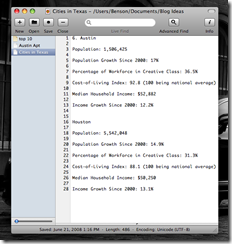
7. Skim
Skim is a PDF reader that is cut above Preview, the default viewer in OS X, because of Skim’s enhanced markup capabilities. You can easily add notes, highlight portions the document, and quickly jump from one marked-up section to the next through a convenient side panel. Skim also allows you to create presentations and then run the presentations using the Apple Remote.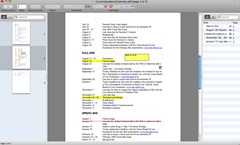
8. VLC
VLC is media player that supports most modern digital video formats including the DVD format and various streaming protocols. Installing VLC will save you the trouble of having to find a compatible player every time you need to play a new media format.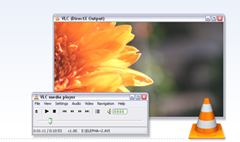
9. iStat Menu
One of my favorite features in Vista is the pop-up calendar that is displayed when you click on the time in the taskbar. iStat Menu brings that feature to OS X. It also allows you to display multiple time zones, open your iCal calendar, and add additional menus that display everything from the temperature of your Mac to the remaining space on your hard drives.
10. Rachota
Rachota allows users to track the time spent on various projects. Rachota can also summarize how much time was spent on each project and provide helpful time-maximizing tips.
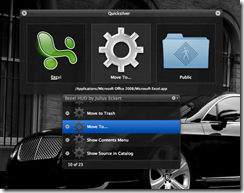
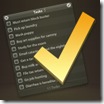
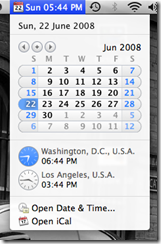
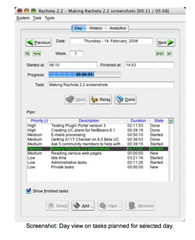



No comments:
Post a Comment